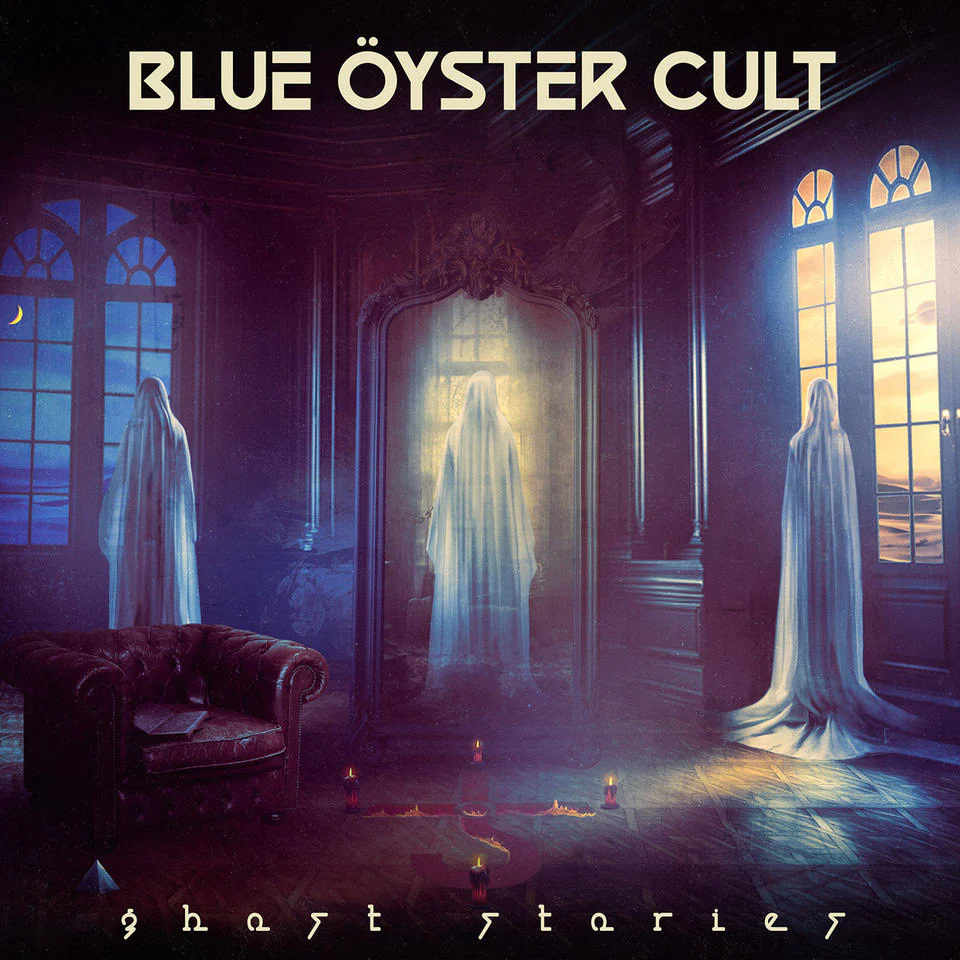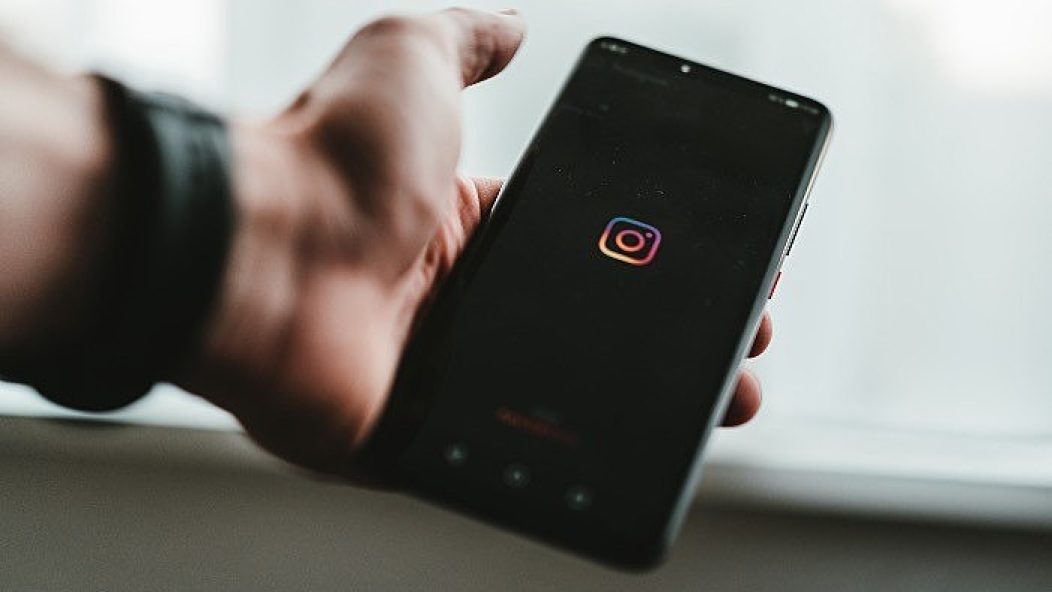
Here's how to use Instagram Reels if you don't want to be on TikTok
Many creators feared what would happen to TikTok when President Donald Trump announced he wanted to ban the app in the U.S. Thanks to Instagram Reels, hopefully, they can now have some peace of mind.
As of this week, Trump has given Microsoft 45 days to buy the Chinese-owned company in the United States. The social media site launched its latest feature Aug. 5, with Selena Gomez being one of the first people to use it.
Read more: It’ll take more than a Disney+ subscription to stream the new ‘Mulan’
If you’re familiar with TikTok, this is nearly the same thing. Here’s how to use Instagram Reels.
Instagram Reels allows the user to create 15-second videos with the Instagram camera. All music featured in the Instagram Music Library can be used, or the user can utilize their own audio. Like TikTok, if you use your own audio, your username will be displayed and, if your account is set to public, other people can use it in their own clips.
Anyone can see or share your Reels if your account is public. If it’s private and someone shares your video, only your followers will be able to see it. You can also mention others in the caption of the video. Reels shared to your story will only be there for 24 hours.
The process to create the 15-second videos is very similar to the rival app’s. Follow the steps below to make the perfect Instagram Reel.
Read more: Here’s the first video kicking off TikTok rival Instagram Reels
1. Slide to the left
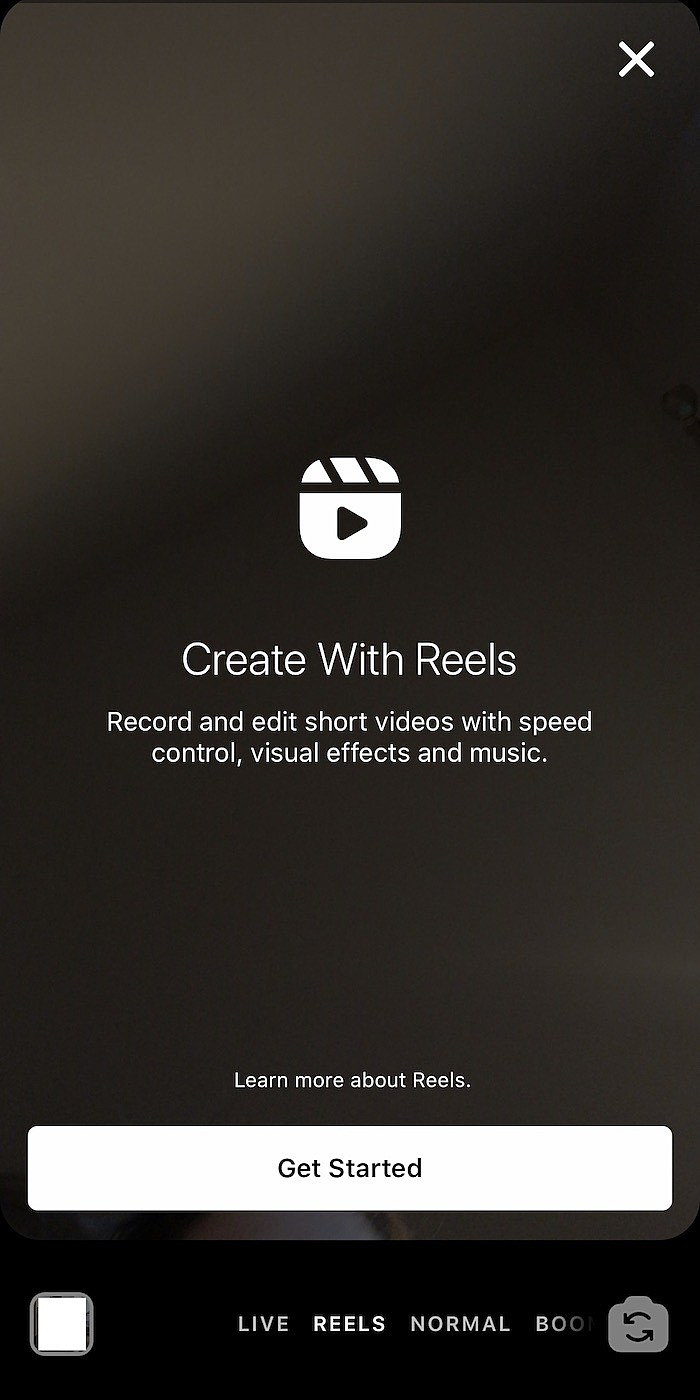
When on your timeline, slide to the left to get to the Stories screen. At the bottom, there will be three options: Live, Story or Reels. Press “Reels.” Videos created with the new feature will be shared to Explore and will have the chance to be showcased in the Featured selection similar to TikTok’s For You page.
2. Pick your audio
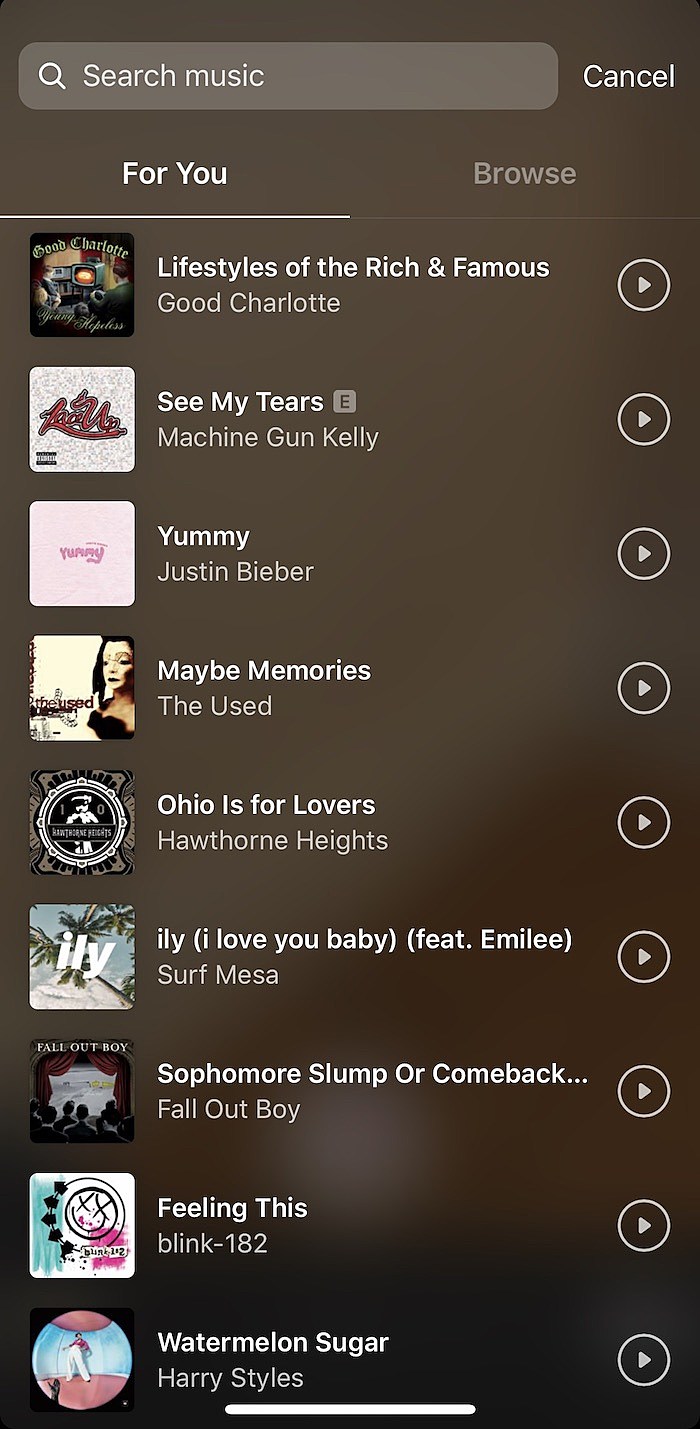
If you aren’t using your own sound, you can find a song you want in the Music Library. Press the music note on the left-hand side and find your preferred song. You’ll be prompted to pick which portion of the track you want featured.
3. Choose your speed
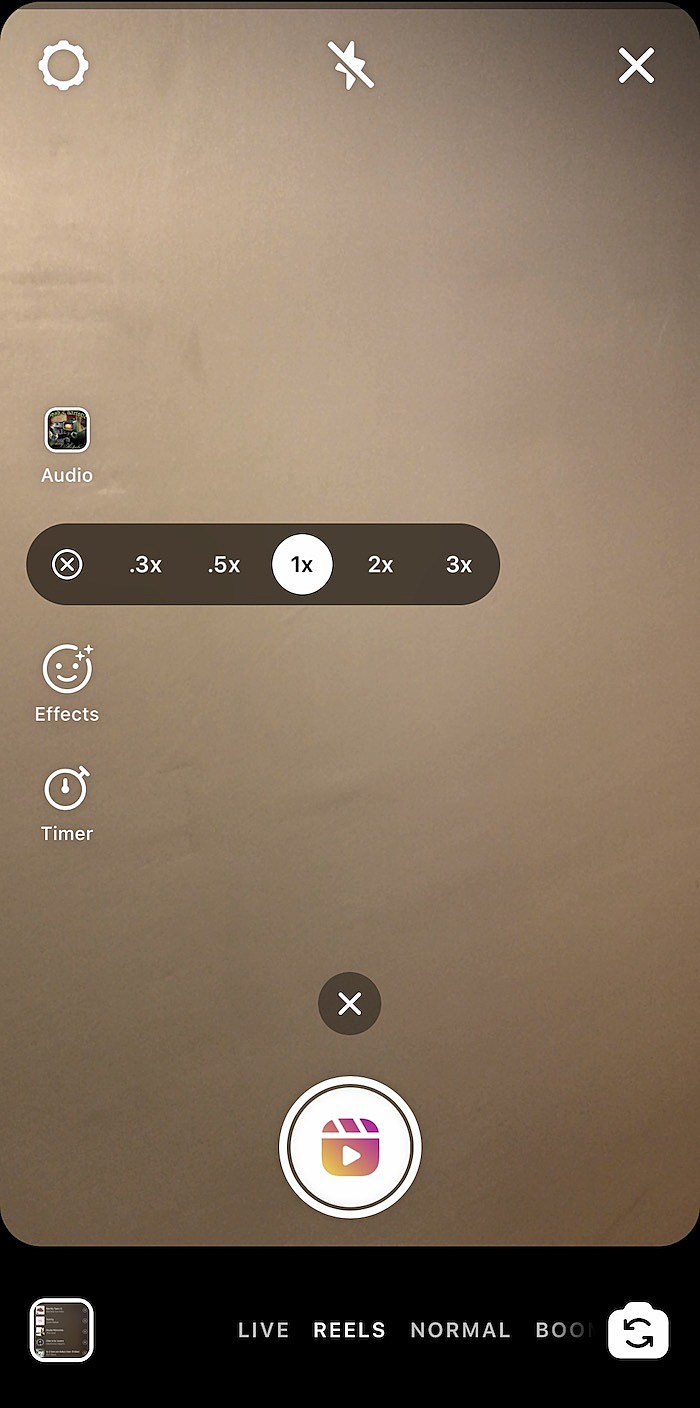
You can change how fast or slow the video will be with the second button on the left.
4. Choose a filter
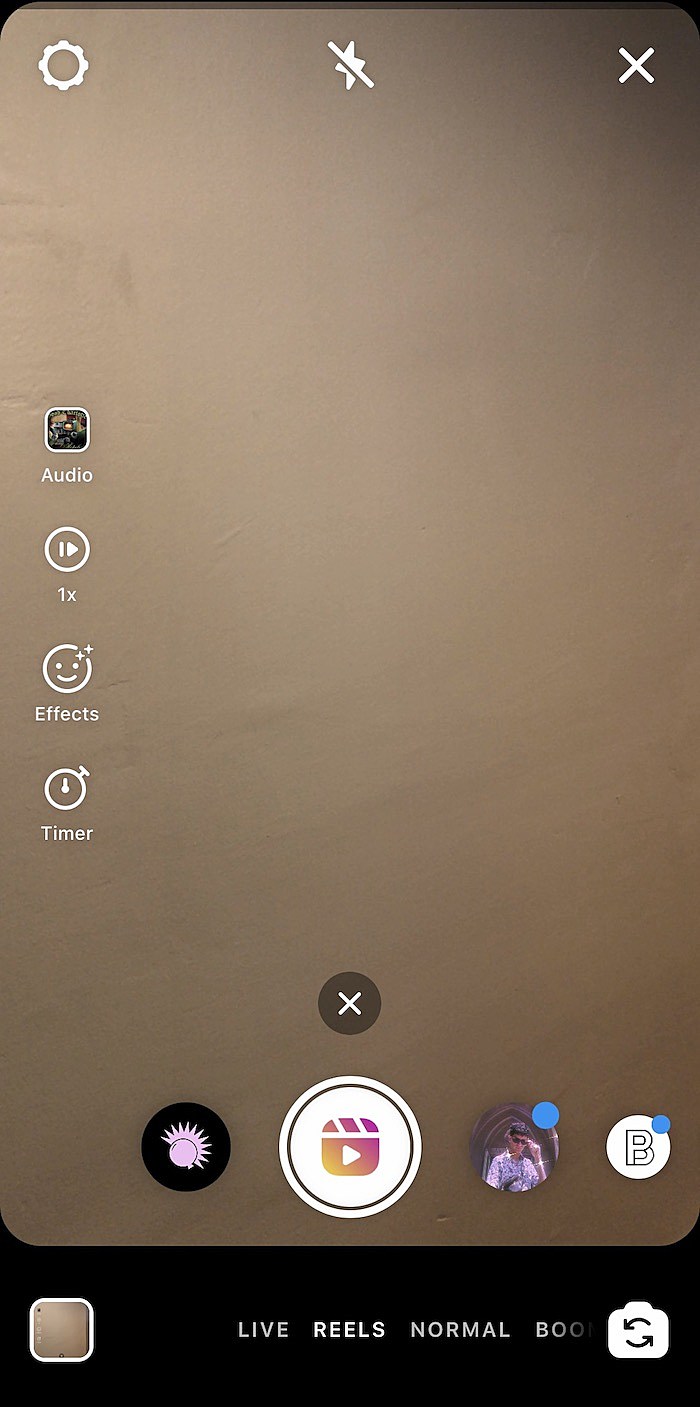
To change how you or your background looks, the “effects” button brings up filters by the recording button. Just slide through the options until you find one you want.
5. Set your timer
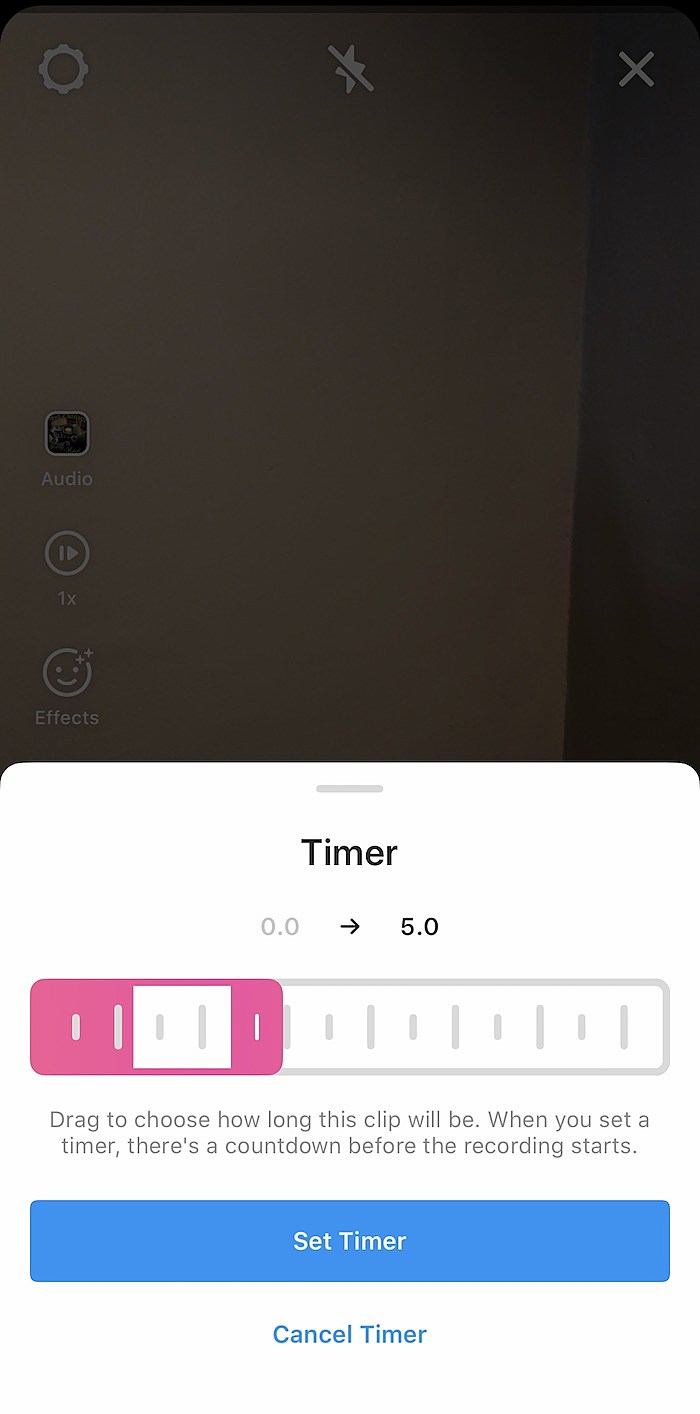
When you set the timer, Reels provides a 3-2-1 countdown. This option is good for when you want to record a dance video or need to be hands-free for the video.
6. Record
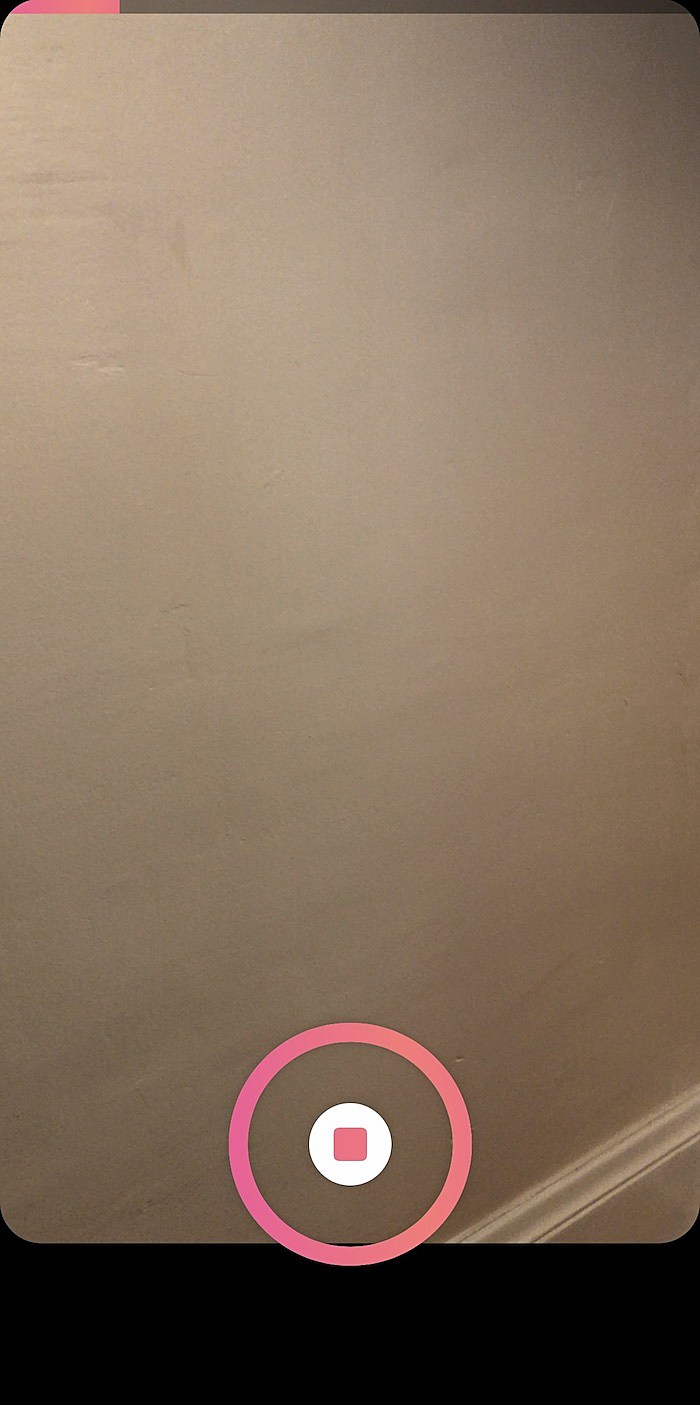
To record, hold down the center button at the bottom of the screen, just as if you were creating a story. If you make a mistake and want to redo a segment, the left arrow takes you back to what you just shot.
7. Post
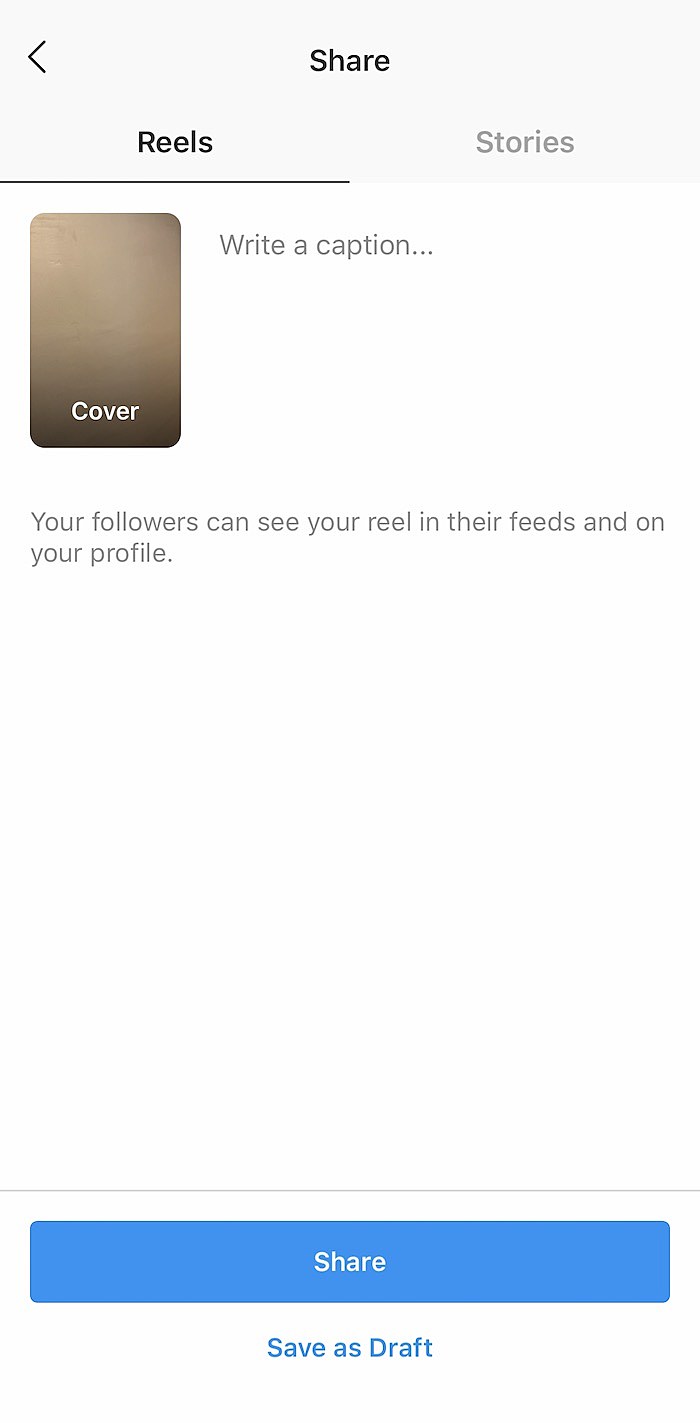
Pressing the right arrow beside the record button will take you to the posting screen. Here, you can write your caption, share it to your story and choose to share it to the Feed.
Congrats! You’re now on your way to becoming the next Instagram Reels influencer