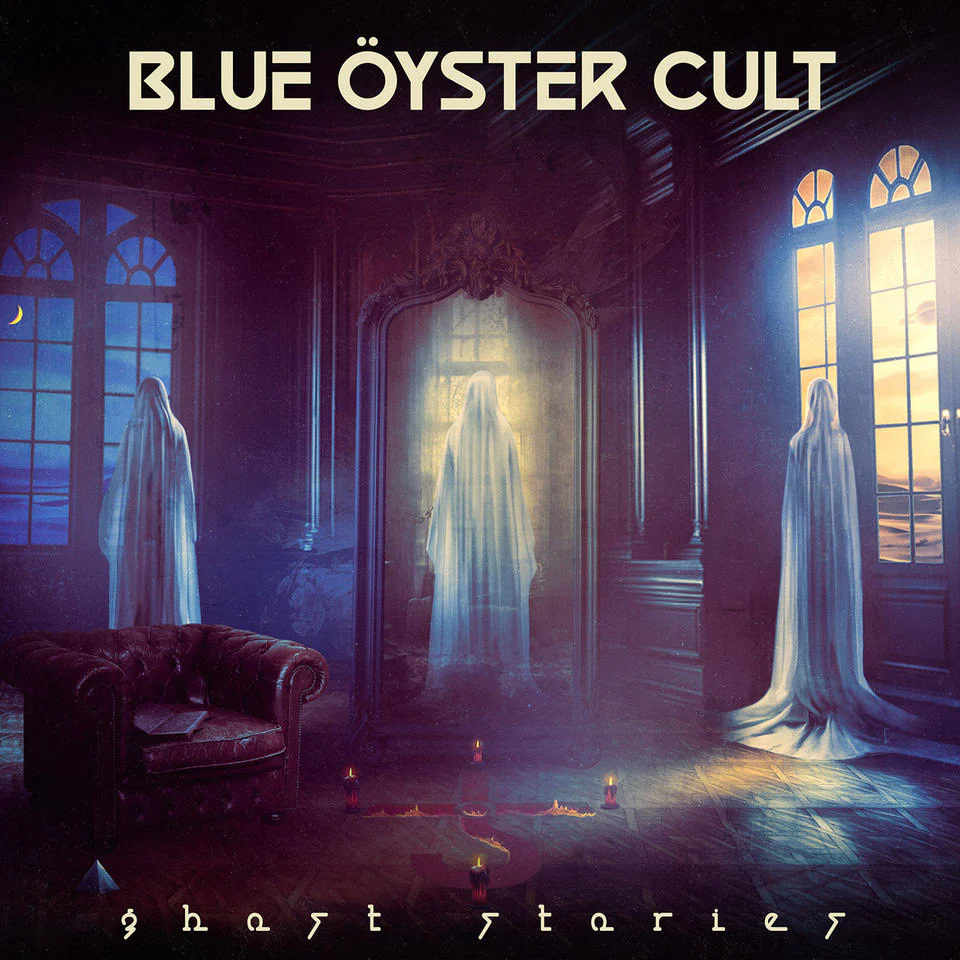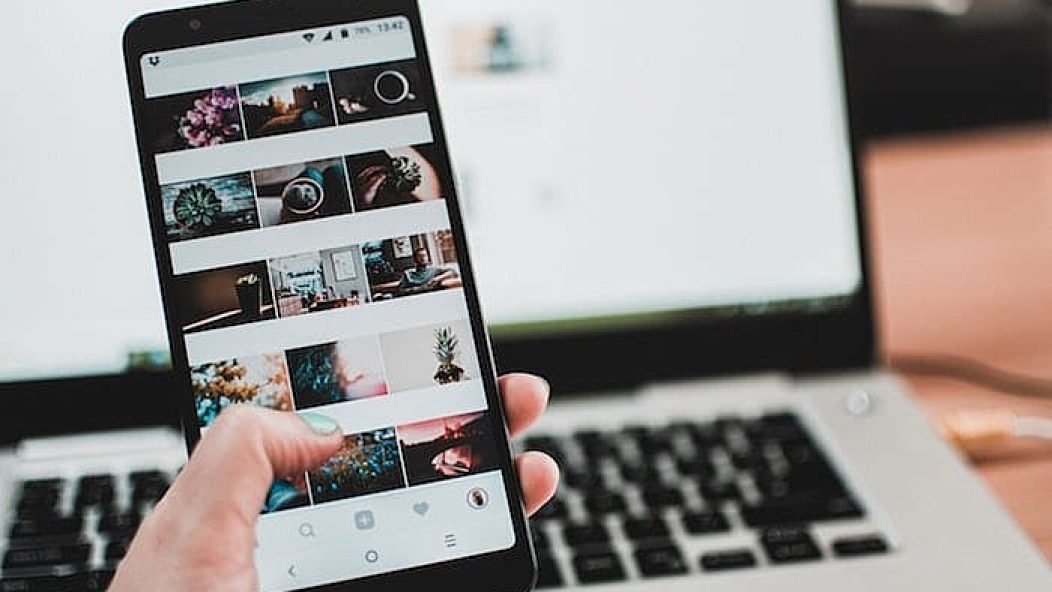
10 Instagram hacks to take your story to the next level
Whether we’re rocking at a gig or simply hanging out with friends, we’re likely to pop open Instagram and upload content to our Instagram Story.
The social platform is continuing to roll out features to make Instagram Stories more dynamic, and there are a few hidden tricks to help take your Insta Stories from average to awesome. Here are 10 things you need to know to make you an Instagram Story pro in no time at all.
Read more: Instagram is testing a way to tag your friends in videos
1. Making live photos into Boomerangs
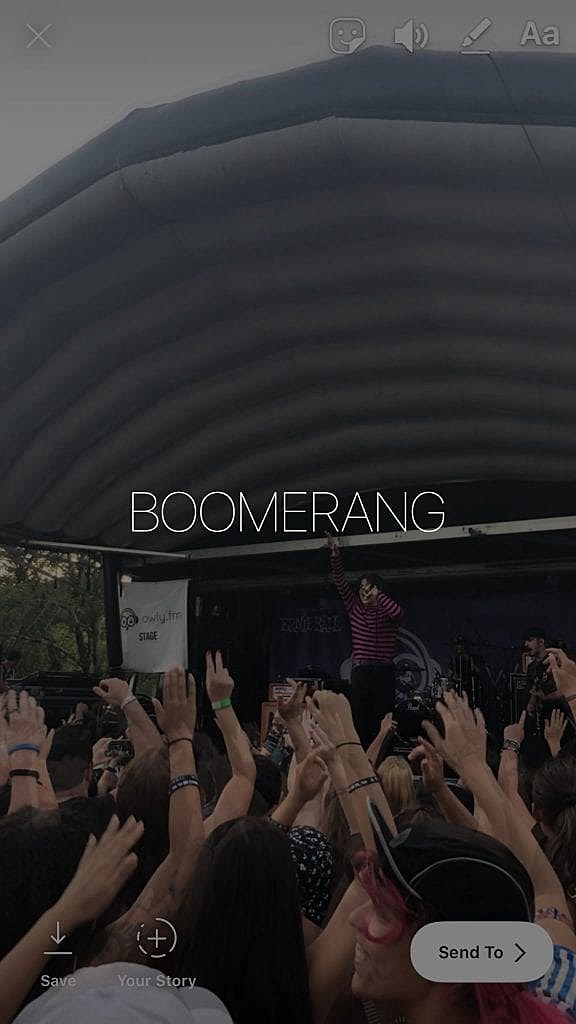
iPhone users, this one’s for you. To bring your live photos to life on Insta, swipe up on the Instagram Story screen and select a live photo from your camera roll. Once the pic is selected, all you have to do is 3D Touch your screen, the same way you’d play a Live Photo in your camera roll, and you’ll see a “Boomerang” message pop up on the screen. From there, you can post the Boomerang to your Story. Easy, right?
2. Unlocking hidden sticker colors

You’ve likely seen—and even used—Instagram Stories’ “day of the week” sticker, which you can select from the sticker icon in the upper right corner of the screen. But did you know you can customize it? That’s right. All you have to do is upload the sticker, tap it and watch a white stencil appear. You can leave it white, or you can use the pen tool to color underneath the sticker to make it match the rest of your photo.
Read more: New Instagram feature helps you filter bullying comments
3. Creating a solid—or translucent—background color

If you want a solid color background—that’s not an option in the “type” section of Instagram Stories—then you can do it yourself. With a photo background uploaded, select the pen tool you prefer and choose your favorite color at the bottom of your screen. If you want a solid, color blocked Insta Story background, then select the first pen tool. If you want a transparent overlay, select the second pen tool. Hold your finger down on the screen for a few seconds, and ta-da! The color will fill your screen at your desired transparency.
4. Making rainbow text
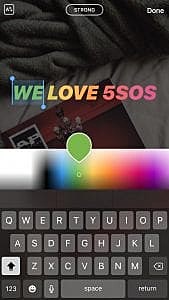
Have you ever wanted rainbow text on your Instagram story? It’s super pretty—and pretty easy to do, too. Just type your message, highlight your text and hold down on your color button of choice. (Pro tip: According to the Digi Fairy, purple has the best color spectrum.) While still holding down on the color button and the highlighted text, swipe both at the same time. It might sound confusing, but watch the video here and prepare to have the coolest Insta story around.
Read more: Instagram is making it easier to see if your friends are online
5. Zooming in and out

It doesn’t take much to create a ~dramatic effect~ on a video with the zooming in and out feature for your Instagram Story. When you’re on the “normal” category, press and hold the capture button with one finger to begin recording your video. Once it’s recording, slide up or down with the same finger to zoom in and out.
6. Sharing Instagram posts in your Story

Sharing your most recent post—or a post from one of your favorite bands—is totally easy. Simply click the arrow/share button below the photo you wish to upload and select the top option, “Add post to your Story.” (Bonus tip: You have a similar option when you’re tagged in someone else’s Story. Opt to repost a Story you’re tagged in from your DM notifications.)
Read more: These tiny concerts on Instagram will expand your playlist and musical awareness
7. Creating videos from other sources
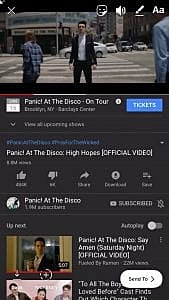
Another special feature for iPhone users? The screen record option. You can add special video content to your Instagram Stories, and it can be from whatever platform you prefer: YouTube, Spotify and more. First, add the “Screen Recording” function to your phone’s Control Center, and from there, you can record any content playing on your phone. (Even a P!ATD music video.) Then, you can upload a 15-second clip to your Instagram Story.
8. Layer your effects

One of the coolest Insta Story effects for music lovers is adding a track from Spotify to your Story. Once you share the track in Spotify and it’s ready to edit in Instagram Stories, the customization opportunities are endless. To change the background color, select the pen tool, pick your favorite color in the brush tray and hold the background until it swaps out to your favorite color. From there, layer text on top of—or surrounding—your favorite track.
Read more: Instagram finally adds a mute button, and we’re fully here for it
9. Controlling who sees your Instagram Stories

Your Instagram Stories are clearly a work of art, but you have a few options if you want to hide it from certain accounts. Simply go to “Settings,” select “Story Controls” and you can choose accounts to “hide story from” and “allow message replies” from.
10. Hiding other users’ Instagram Stories

If you follow lots of accounts, chances are your favorite stories get lost among the rest. To hide Instagram Stories from accounts that are less relevant—but you still want to see on your feed—simply hold down your finger on the account’s picture in the Instagram Story feed at the top of your screen and select “Mute” from the menu that appears on your screen. (Not that we’d want to mute Wallows, of course!)