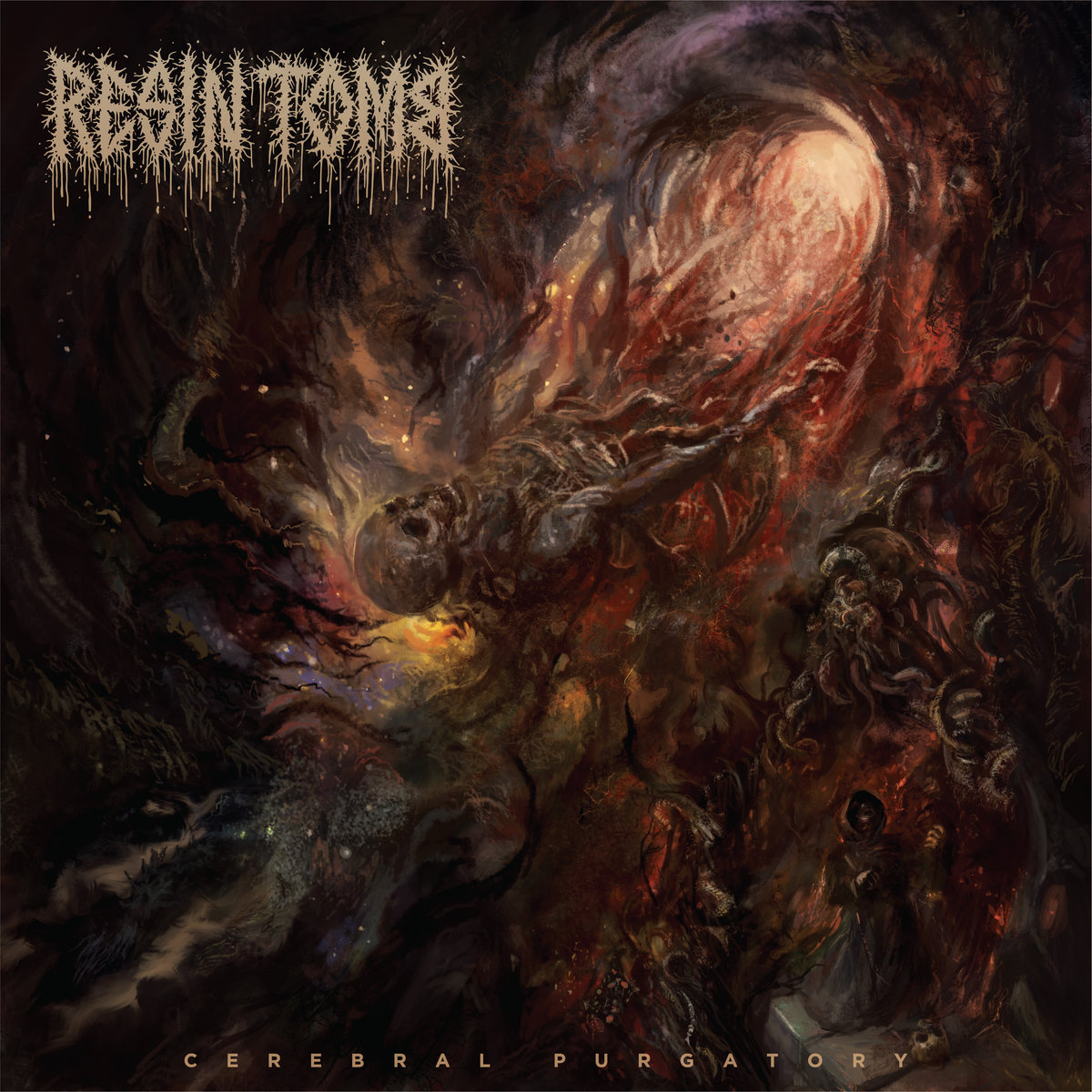Here’s how to enable “Dark Mode” on your iPhone, Android
If you liked “Dark Mode” for Facebook Messenger, oh boy, do we have some good news for you. Now, you can fully indulge in Twenty Nine-Scene on almost all of your electronic devices.
Now, thanks to the Verge, we know how to enable Dark Mode on our MacOS computers. Additionally, a similar feature can also be added onto your iPhone or Android.
Read more: Vans honor David Bowie with limited edition sneaker collection
How to enable Dark Mode on your iPhone:
Alright, so you may not be able to go completely goth on your iPhone, as iOS doesn’t fully support the feature. However, there is a pretty close alternative using your phone’s color inverter option. That said, apps such as YouTube, Twitter, Facebook Messenger, Slack, and Microsoft Outlook, support the actual Dark Mode.
According to Apple (via the Verge) the feature, “reverses the colors of the display, except for images, media and some apps that use dark color styles.”
Here’s how you do it:
- Go to your setting app.
- Tap on “General,” followed by “Accessibility.”
- Then, go into “Display Accessibility” and choose the “Invert Colors” option in the menu.
- Switch over the “Smart Invent” option.
According to Bloomberg, Apple may have plans to support Dark Mode come iOS 13. However, we won’t officially know until the launch.
How to enable Dark Mode on your Android:
Just like with iOS, Android also does not fully support Dark Mode. However, “Night Mode” is a near perfect alternative.
According to the Verge, different operating systems within Android will have different ways to achieve Night Mode.
For Samsung phones that use Samsung’s One UI update:
- Go into your settings app.
- Click on “Display,” and then simply flip the “Night Mode” switch.
For Pixel phones with latest software:
- Go into your settings, tap Display > Advanced.
- Go into “Device Theme” at the bottom, then activate “Dark” setting.
For all Androids, to run Night Mode all day and night, you must enable Developer options first:
- Open up your settings app.
- Choose “About phone.”
- Scroll down to the bottom, click on “Build number” and tap that seven times, giving you access to Developer options.
- Find Developer options by going into your setting app again, and rerouting to System > Adbanced > Developer.
- Scroll down to “Night Mode” and set it to wither “Always on” or “Automatic.”
How to enable Dark Mode on your MacOS computer:
If you want your laptop screen to be goth at all times, the instructions that follow are pretty straight forward.
- Go into your System Preferences by clicking on the small Apple logo in the upper left-hand corner.
- Click on “General.”
- Go to the box directly under the Appearance bar and check it.
However, the automatically installed apps on your Mac computer (Mail, Maps, etc.) will each have to be enabled separately either in the View or Preference setting.
And there you have it folks! Enjoy your emo electronics.
What do you like most about “Dark Mode?” Let us know in the comments below.
See more: A definitive ranking of every item on the Taco Bell dollar menu
[envira-gallery id=”194402″]